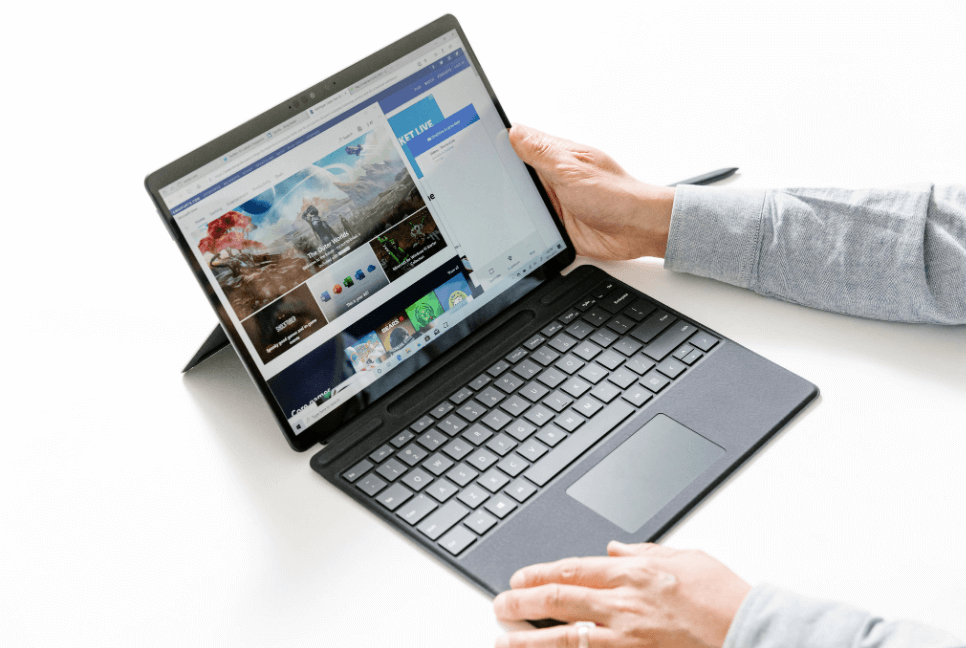Microsoft Word is a word processing software. With the help of this, besides typing documents, questions, letters, various tasks are done including printing, small design, making books. This very simple program is popular all over the world. Due to its very simple interface, anyone who knows a little computer can perform or save writing on the computer as per his need. You can also create an electronic signature in word following a few steps.
What to Do Using Microsoft Word?
- Create any correspondence (personal, official and commercial)
- Different types of project profiles can be created.
- Mathematical functions of the initial stage can be performed. (Addition, subtraction, division, multiplication, etc.)
- You can do electronic signature free in Microsoft word.
- Mathematical equations can be transcribed.
- The beauty of the document can be enhanced by using different types of image additions and colours.
- You can compose what you need for printing.
How Do I Open Microsoft Word?
If you enter Start> All Programs> Microsoft Office> Microsoft Office Word, a white page like this will open in front of us by default.
File Menu:
The first menu in Microsoft Word is the File menu. This menu allows you to save, close, view print previews, create new files, open previously saved files, and resize documents, set margins, print, and more.
New (keyboard shortcut key – Ctrl + N):
This submenu creates a new page in the document. If you need a new file to work, click on the File menu and click new, a Task Pane box will appear – Click on the Blank Documents from the Task Pane box will open a new page.
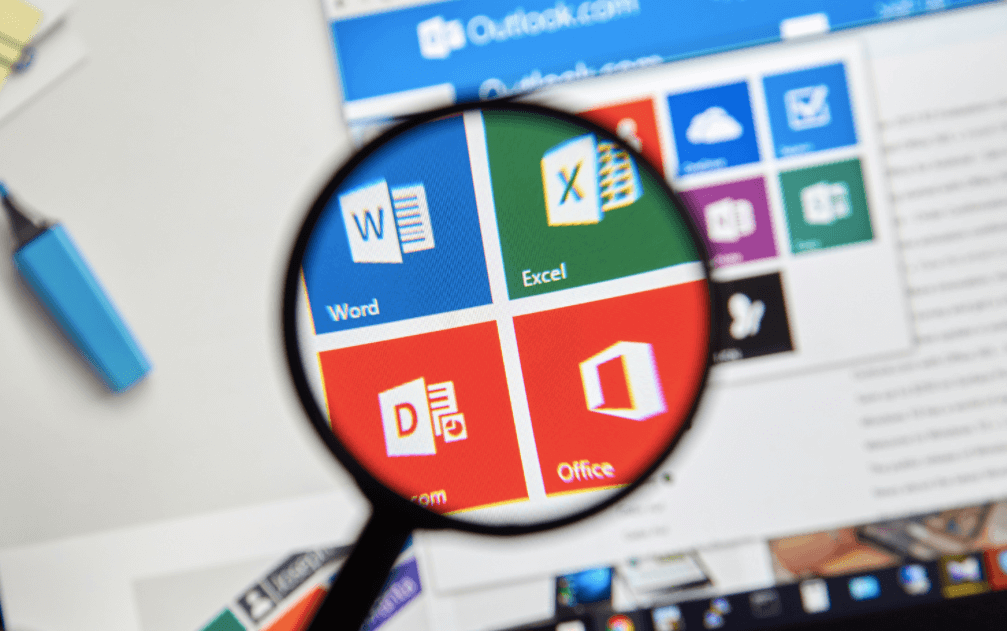
Open (keyboard shortcut key – Ctrl + O):
This submenu is used to bring any previously saved file to the screen. In this case, first click on Open from File, a dialog box will appear. From here we have to select the saved file, click on the Open command button. Then the saved file will open on the screen.
Close (keyboard shortcut key – Ctrl + W):
This submenu allows you to close the currently activated file while working. In this case you have to click on File and then click on Close. If the document is not saved, a check box will appear asking if you want to save it. If you want to save here, click yes if you do not want to save.
Save (Keyboard Shortcut Key – Ctrl + S):
After working, the document has to be saved in the computer. This submenu is used to save a file. To save a document you have to click on File then click on save, then a dialog box will appear, and then you have to show where the file will be saved. Usually we save the file in My Documents. If you wish, you can save it to another drive according to the same rules. Then type any one of your preferred name in the File Name box, finally click Save, then our current written file will be saved on the computer.
Print (keyboard shortcut key – Ctrl + P):
This submenu is used to print the text of the document at the end of the work. However, in order to print, the printer software must be installed on the computer and the printer must be connected to the computer with the data cable, then turn on the printer. Click on Print from File. A dialog box appears. From here, select the printer to print from the Printer Name box above. Then select All from Page Range if you want to print all the pages of the document, or select Current Page if you want to print the page on which the cursor appears, or enter the page numbers in the pages that you want to print. If I give 1-5 like this here, then pages 1 to 5 will be printed, then type how many copies you want to print from the Copies box.
Then finally click on OK to start printing.
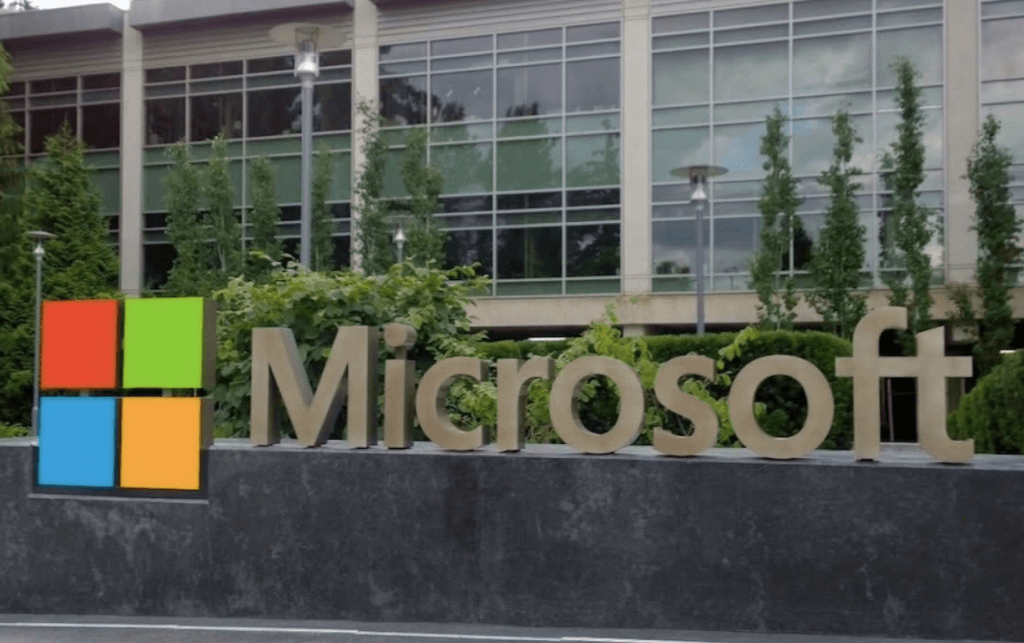
Microsoft Word Document Deletion Rules:
There are two ways to delete a text if it is incorrect:
1. Backspace Key: Pressing the Backspace Key from the keyboard will delete the characters from the left side of the cursor.
2. Delete Key: Pressing the Delete Key from the keyboard will delete the characters from the right side of the cursor.
Rules for Retrieving Deleted Microsoft Word Documents:
Many times we accidentally cut or cut the text of the document, to bring back the cut text, you have to click Ctrl + Z from the keyboard.
Select Or Block Text:
In order to colour any text in MS WORD, it is important to select the text first. When you write or select the text, it is covered in black. If desired, it can be selected with the mouse and keyboard. If you hold down the SHIFT key with the keyboard and press the arrow key, it will continue to be selected. To select the entire text of the document, you have to press Ctrl + A, see below the text has been selected.
Toolbar Work:
The toolbar is a method of working with shortcuts. To execute a command, you have to click on an icon. The task can be performed very quickly as it does not go to any menu. There are several toolbars in Microsoft Word.
windows 10 pro satın al